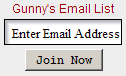Shopping Cart
0 item(s) - $0.00TOMTOM Instructions
To install the Gunny TomTom voice to your device:
1. Download and save the .zip file to your computer from your account.
TomTom voices are delivered as a .zip file containing three files. All files have the same name but different file extensions.
For example:
Gunny's G-Rated TomTom files
GunnyG
data92.chk - contains encrypted audio files
data92.vif - voice information file
data92.bmp - voice image
splash.bmp - Start up and shut down screens
Gunny's R-Rated TomTom files
GunnyR
data94.chk - contains encrypted audio files
data94.vif - voice information file
data94.bmp - voice image
splash.bmp - Start up and shut down screens
2. Unzip the file using a free extraction application such as WinZip, WinRar, or StuffIt (Mac)
3. Connect your TomTom to your computer.
4. If prompted by the device, select 'YES' to 'Connect to Computer?'
(If TomTom HOME opens, simply close it and proceed).
5. Go to 'My Computer' and select the TomTom drive letter and open it.
6. Locate the 'voices' folder.
7. Copy or drag and drop the three files from your unzipped download folder to the 'voices' folder of your TomTom.
8. Safely 'Eject' the TomTom from your computer, select the new voice on your device, and you're ready to go!
To install the Gunny's Opening screenshot:
1. Connect your Tom Tom to your computer.
2. In G:\(tomtom drive) locate the .bmp file named splash.bmp and rename it to "splashold.bmp"
3. Copy the splash.bmp file you received from the Gunny to the G:\ address of your TomTom in My Computer.
4. Disconnect your TomTom and reboot it to see the new startup image.